👨💻 Managing Domains V
Introduction
Managing your domains effectively is key to ensuring your campaigns run smoothly and avoiding potential issues like downtime or IP bans. Eversend’s Domains Table allows you to view, track, and manage all of your domains in one centralized place, whether they’re linked to servers, Cloudflare, or both. This guide will walk you through everything from tracking domain responses, to linking domains to servers or Cloudflare, and even unlinking domains when necessary.
Domains Table Overview
The Domains Table in Eversend provides a complete view of all your domains from various registrars in one place. The table displays important information about each domain, including the domain’s name, its registrar, the server it’s linked to, Cloudflare information, SSL certificate, HTTP code response and other key details. This centralized view makes it easy to manage and organize your domains at scale.
You can customize the table by hiding or rearranging columns to create different views based on your workflow. Multiple custom views can be saved, named, and reused as needed, allowing you to switch between different layouts depending on the task at hand.
Tracking Domain Responses
Monitoring your domain's status is critical to ensuring that it is accessible and performing correctly. Eversend uses a script to check the HTTP response code of each domain, providing a quick status overview:
- Successful responses (200–299): Shown in green, indicating that the domain is active and responding properly.
- Redirection messages (300–399): Shown in blue, indicating that the domain is being redirected.
- Client error responses (400–499): Shown in orange, indicating a client-side issue with the domain (e.g., domain not found).
- Server error responses (500–599): Shown in red, indicating a server-side issue.
If the monitoring script isn’t running, you’ll be notified, allowing you to quickly take action and troubleshoot the issue.
Linking Domains to a Server
In Eversend, you can link your domains to servers to host landing pages, send campaigns, or create smart links. Here’s how you can link one domain to a server:
Open the Server Picker:
If your domain hasn't been linked yet, you will see an action button Link to Server under Server column. By clicking it you will open a popover with a selection of servers available to you.
Search for the Server:
You can search for a server by its name, IP address, or account to quickly find the server you want to link.
Select the Server:
Choose the appropriate server and click Save to initiate the process of linking the domain to the server.
DNS Configuration:
The system will automatically update the A record in the domain registrar to point to the server’s IP address, ensuring that traffic is directed correctly. This may take up a few minutes until you see the changes in the table. Once the process is complete, the domain will be linked, and the Server and Server IP fields will update accordingly.

Single domain Linking
You can also perform bulk actions to link multiple domains to a server at once, ensuring efficient domain management for large-scale campaigns.
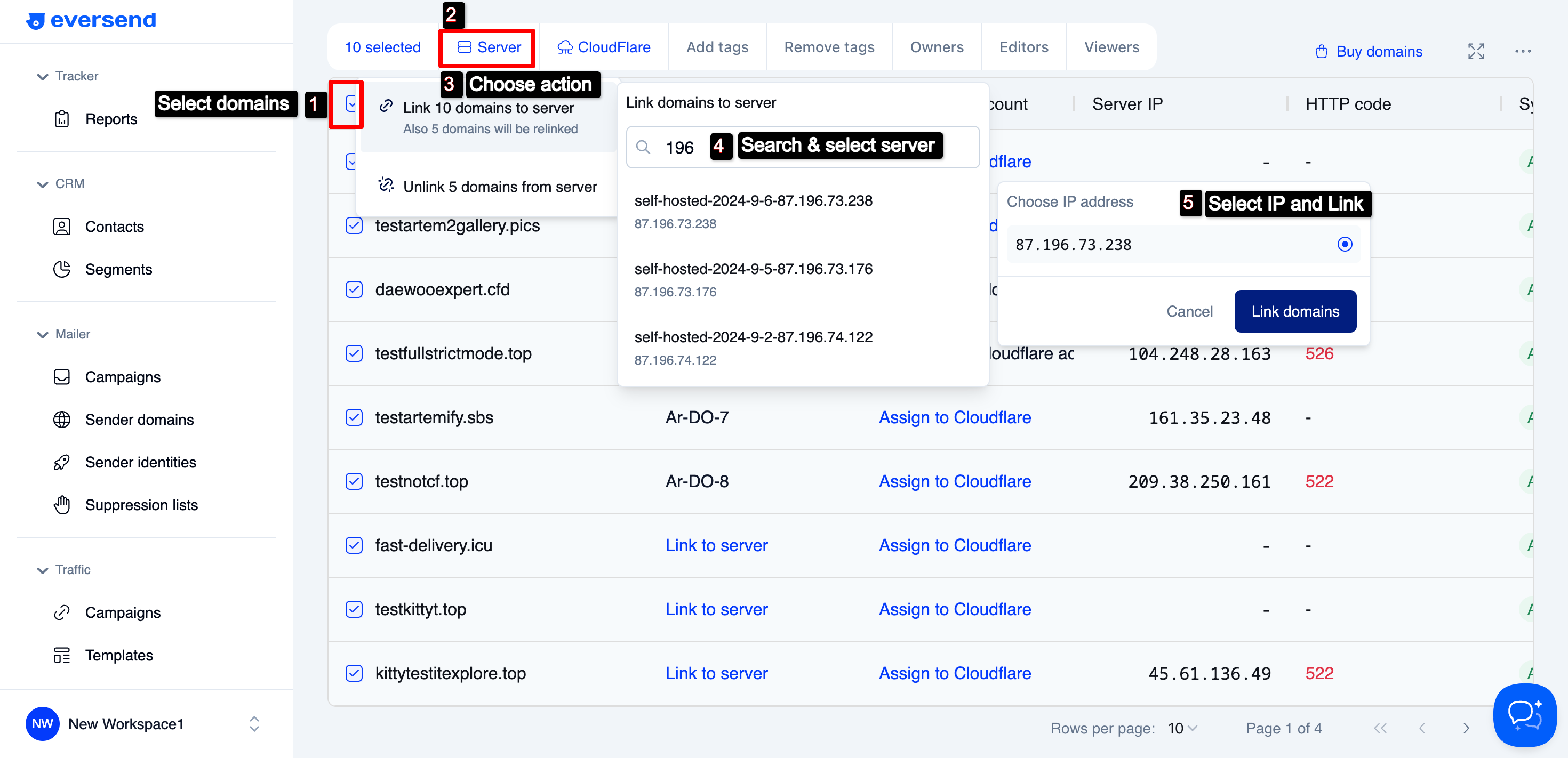
Assign Domains to Cloudflare
To protect your server’s IP and avoid potential bans, you can link your domains to Cloudflare. This hides the real server IP and ensures that traffic is routed securely through Cloudflare’s proxy services.
Open the Cloudflare Picker:
Click on the Cloudflare Account field in the table. A Cloudflare picker will open, displaying all Cloudflare accounts linked to your Eversend workspace and available to you.
Search for a Cloudflare Account:
You can search for a Cloudflare account by the account name.
Select and Save:
Choose the Cloudflare account you want to link the domain to and click Assign domain. The system will then initiate the process.
DNS Updates:
The system will update the NS records at the domain registrar to point to Cloudflare’s nameservers and update the A record in Cloudflare to ensure traffic is routed properly.

Assign to Cloudflare
The changes may take up a few minutes, so we recommend to come back and update the page later. Once the process is complete, the domain will be assigned to your CF account, and the Cloudflare Account field will update accordingly.
Unlinking Domains from Servers or Cloudflare
In cases where a domain is no longer needed or is causing issues (e.g., marked as spam), you can easily unlink the domain from a server or Cloudflare to save resources and avoid potential server bans.
Unlinking from a Server
- Click the Server name in of the selected domain to open the unlinking option.
- Confirm the action, and the domain will be unlinked from the server.
The server’s configuration will no longer recognize the domain, and the Server and Server IP fields will be cleared after table is updated.

Unlink from Server
Unlinking from Cloudflare
- Select the domain and click the Cloudflare Account field to open the unlinking option.
- Confirm the action, and the domain will be unlinked from the Cloudflare account.
The Cloudflare Account field in the table will be cleared after table is updated.

Unlink from Cloudflare
Bulk unlinking is also available for multiple domains, allowing you to quickly manage large lists of domains and make changes as needed.
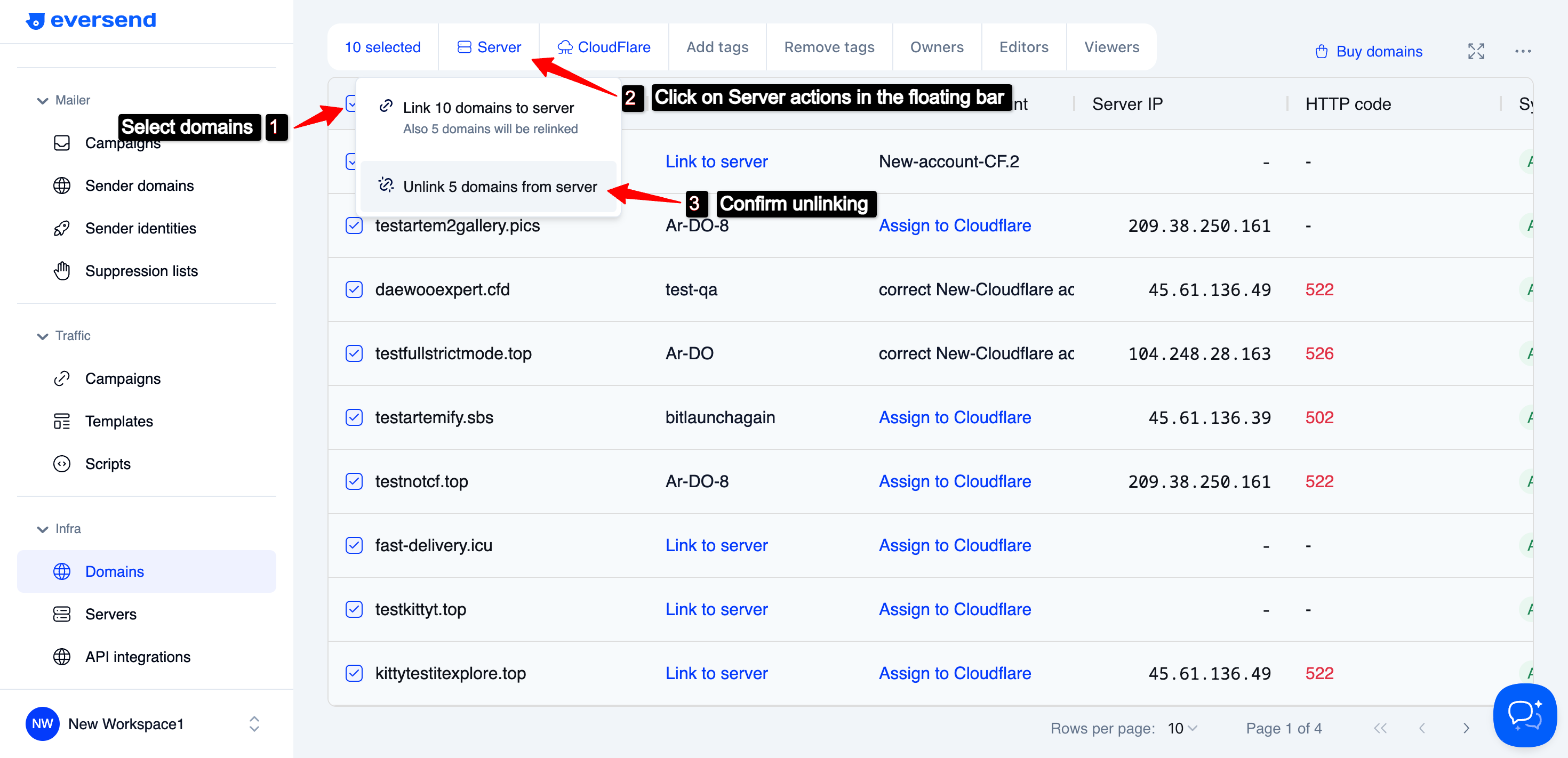
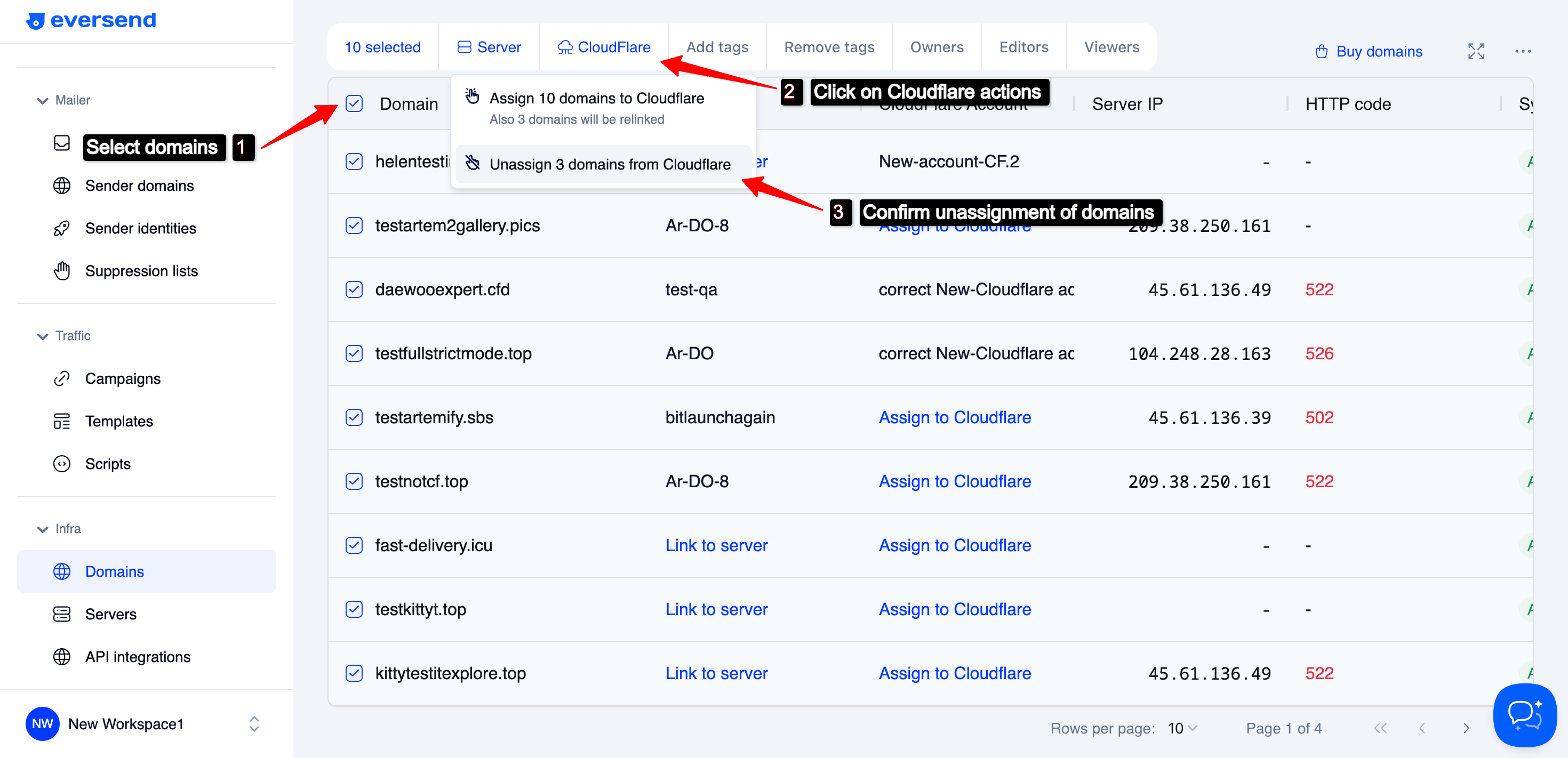
SSL Certificate Generation in Eversend
Eversend automatically generates and manages SSL certificates when a domain is linked to a server. If the server has an active Eversend Agent, the agent will generate and upload the SSL certificate upon the first link open. If the domain is re-linked to another server, the new agent checks if the certificate is still valid, and if not - generates a fresh one.
- Automatic Renewal: SSL certificates are automatically renewed.
- No Conflicts: Certificates transition smoothly between servers.
- Up-to-Date Info: The Domains Table always shows the current SSL status.
This ensures that all domains remain secure and up-to-date with SSL certificates, whether hosted directly or through Cloudflare.
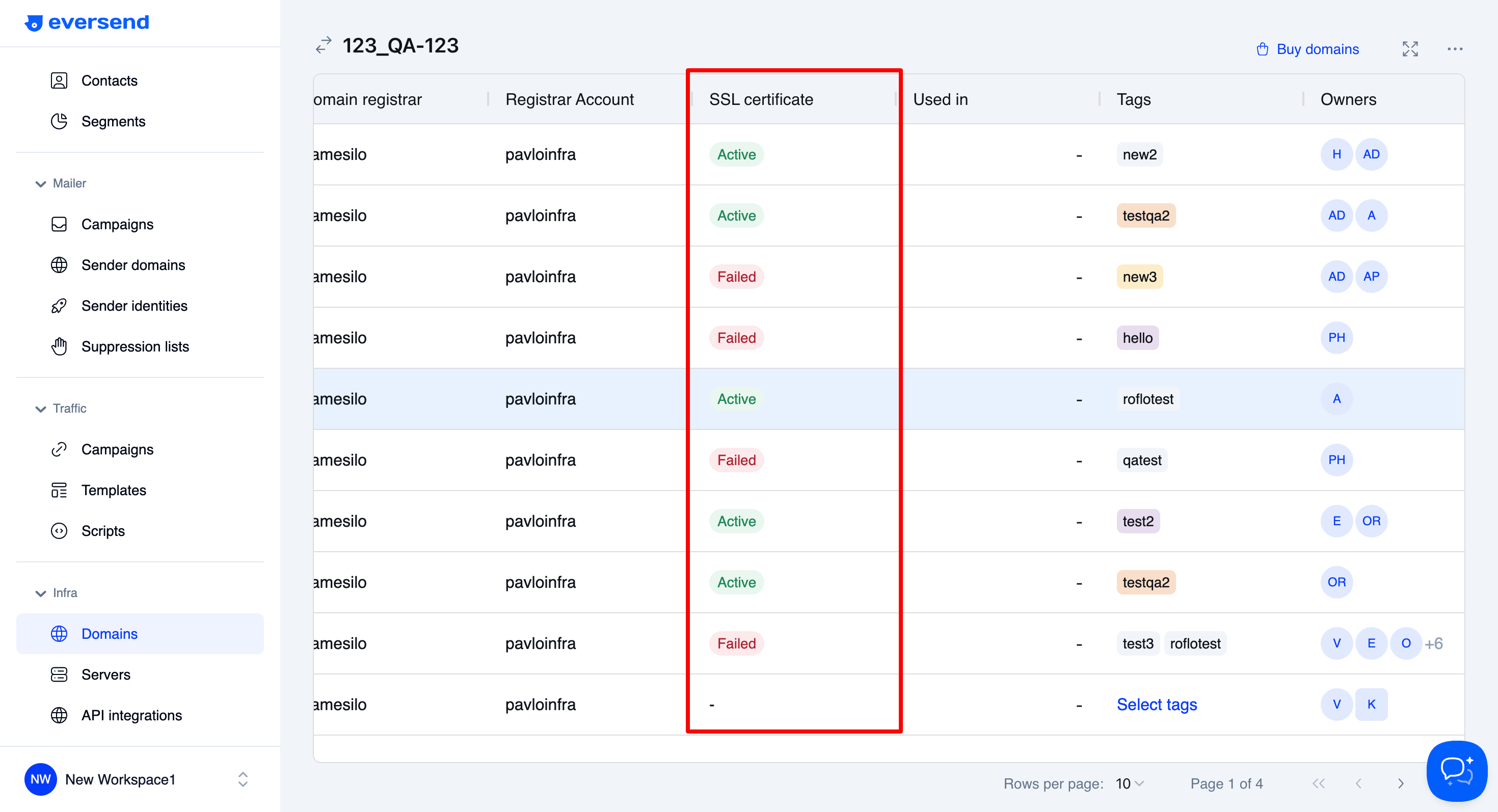
Summary
Managing domains in Eversend is streamlined and efficient, allowing you to handle everything from domain tracking and linking to servers and Cloudflare, to unlinking domains and SSL certificate management. The Domains Table gives you a complete overview of your domain portfolio, with real-time status updates, customizable views, and easy-to-use bulk actions.
Eversend automates key processes like SSL certificate generation and renewals, ensuring your domains are always secure. Whether linking domains to servers, managing Cloudflare settings, or responding to domain issues, Eversend offers the tools to keep your campaigns running smoothly. With advanced tagging, permissions management, and the ability to monitor domain HTTP responses, you have full control over your domain infrastructure.
By consolidating domain management tasks into one centralized platform, Eversend saves time and minimizes the risks of misconfigurations, giving you the flexibility to focus on your marketing efforts.



