⚙️ Configuring Custom URL Parameters +
What Are Campaign Parameters?
Campaign parameters are tags added to your URLs to help track the performance of your marketing campaigns. In Eversend, they are used in:
- Traffic: To create campaigns and manage incoming traffic from traffic sources.
- Tracker: To generate detailed reports and analytics.
By adding these parameters, you can:
- Identify where your traffic is coming from.
- Understand how users engage with your campaigns.
- Determine which campaigns are performing best.
Understanding 'Parameter'
Parameters are names predefined by your admin to collect specific data points. In our system, they are listed with keys such as "Sub ID 1", "Sub ID 2", and so on. However, for the best experience in reports, it's beneficial to assign more specific names to these parameters.
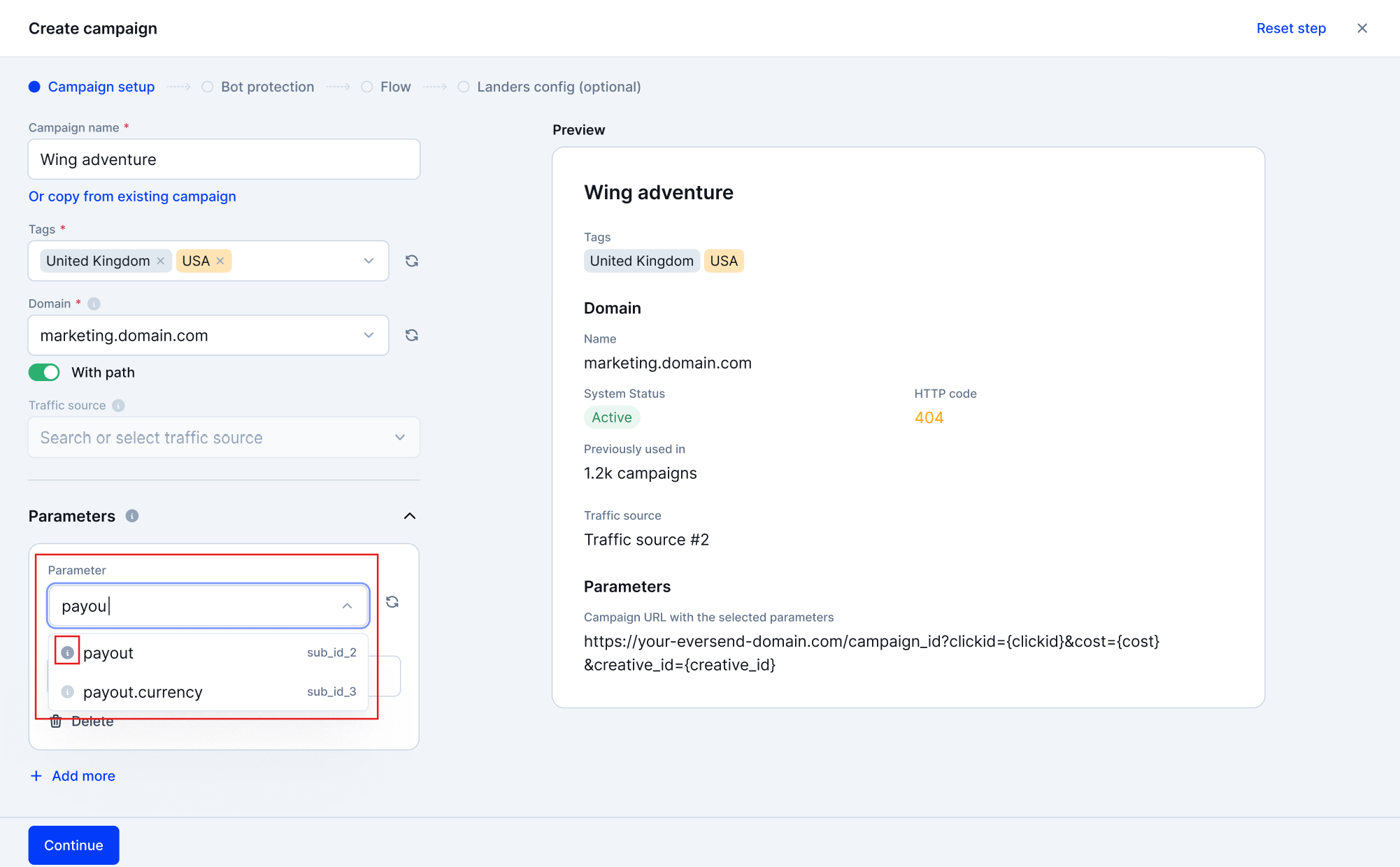
- Tip: Always read the description in tooltip associated with each parameter. It provides guidance on proper usage, which is vital for accurate reporting.
Why is this important? Correct usage of these parameters helps build precise reports in Tracker, making it easier to analyze your campaign's performance.
Customizing 'Sub_ID name'
You don't have to stick with the default parameter key in your URL. You can set custom names to make your URLs more appealing and easier to manage.
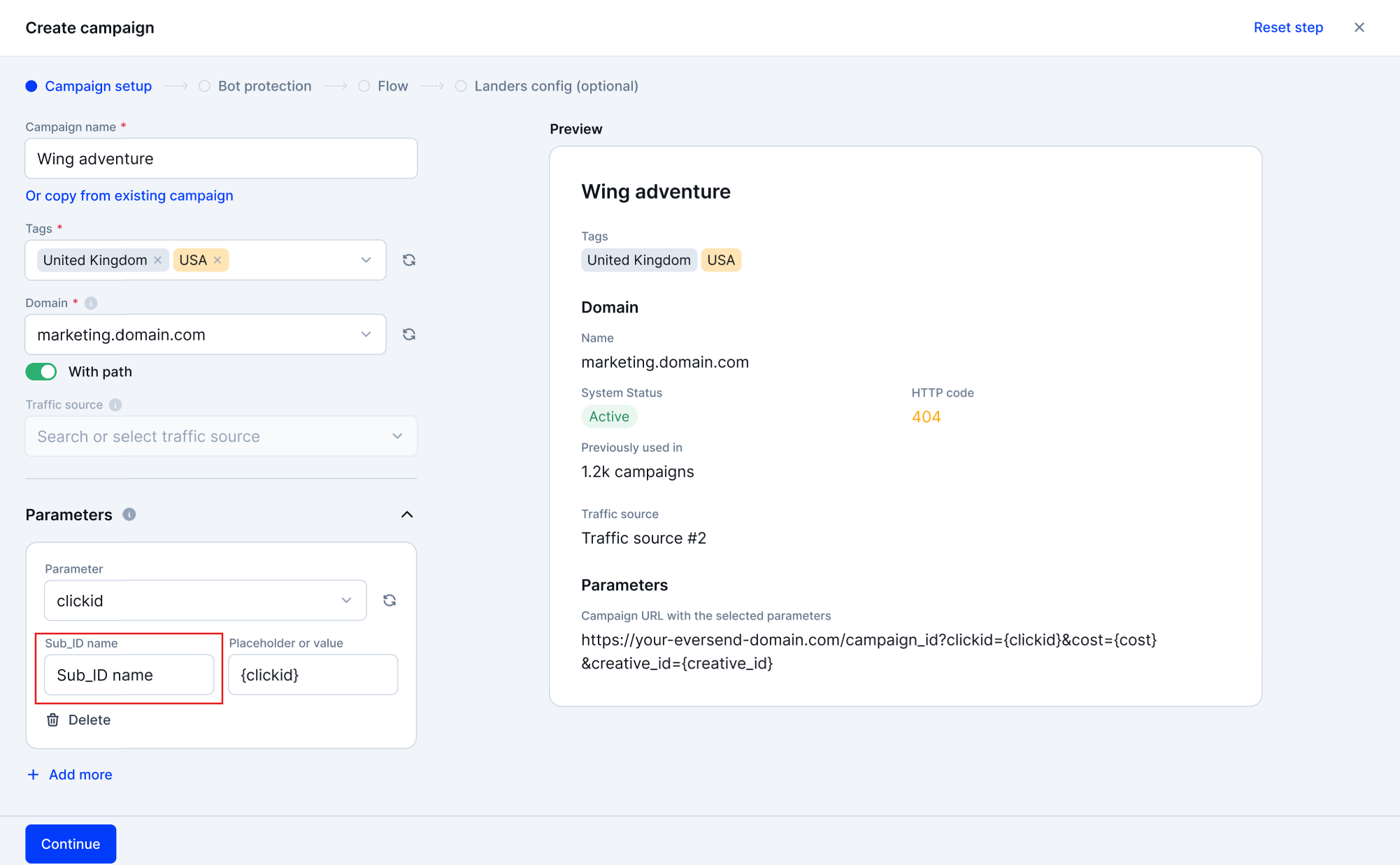
Impact on Campaign URL:
- The custom name will appear in your campaign URL, making it easier to identify the parameter's purpose.
- If you don't set a custom name, it will default to "Sub ID 1", "Sub ID 2", etc.
Example:
- Custom Name:
UserType - Campaign URL Before Customization:
<https://yourcampaign.com?sub_id_1={placeholder}>
- Campaign URL After Customization:
<https://yourcampaign.com?UserType={placeholder}>
Setting Up 'Placeholder or Value'
You can effectively control how data is passed from traffic source, enabling both static configurations and dynamic, data-driven interactions.
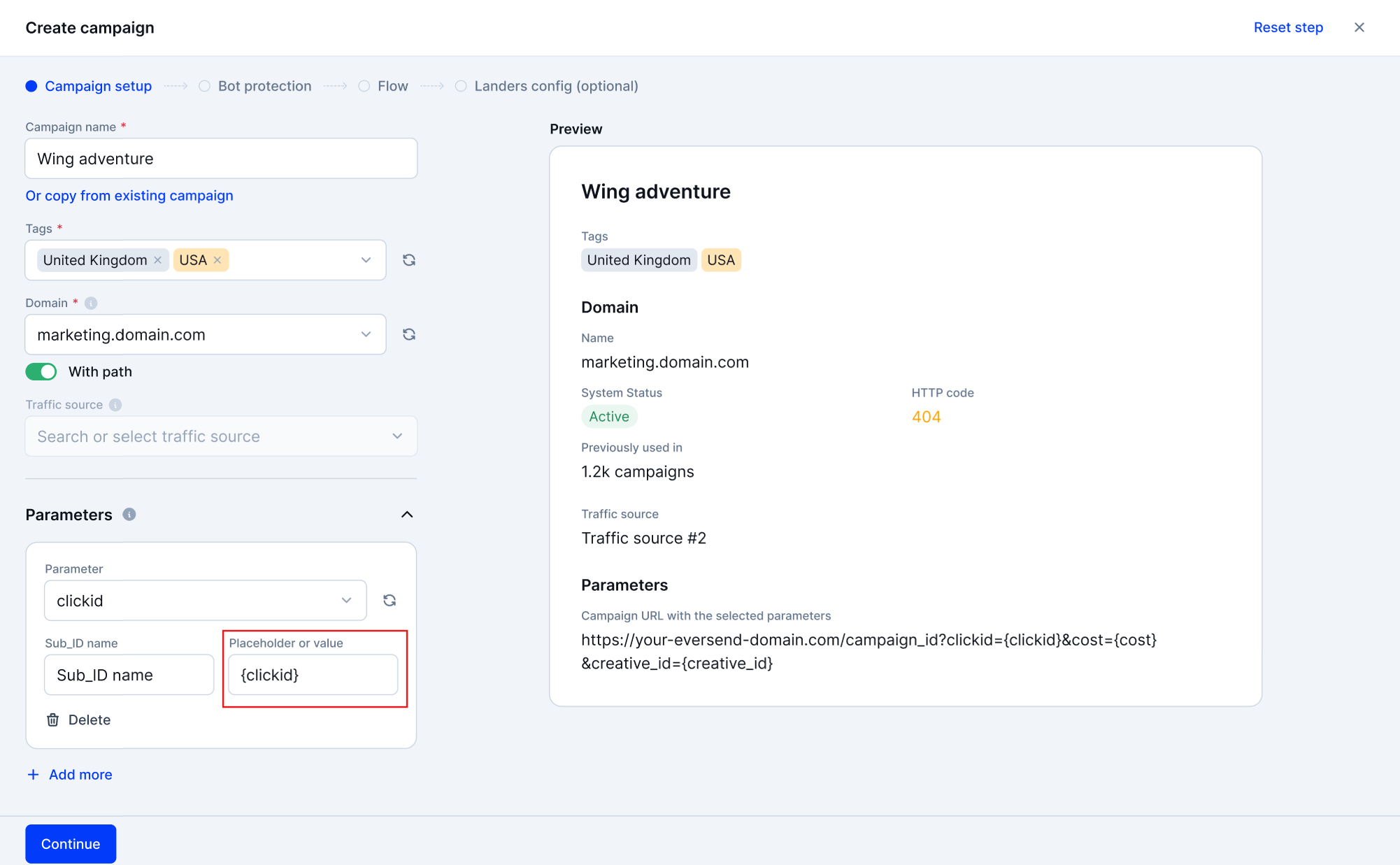
When configuring parameters, you have two options:
1. Fixed Values
- Definition: Values that do not change.
- Usage: When you want the parameter to always have the same value.
Example:
Parameter:
UserType=NewVisitorThis means every user will have
UserTypeset asNewVisitor.
2. Placeholders
- Definition: Variables that are replaced with actual values provided by the traffic source.
- Usage: When the value changes depending on the user or session.
Example:
- Parameter:
UserType={user_type}- Here,
{user_type}is a placeholder that will be replaced with the actual user type (e.g., "new" or "returning") by the traffic source.
- Here,
Note: Using placeholders allows for dynamic tracking and more detailed data collection.
Workspace Settings: Defining Parameter Names
Admins can define or modify parameter names in the "Parameters" section under Settings.
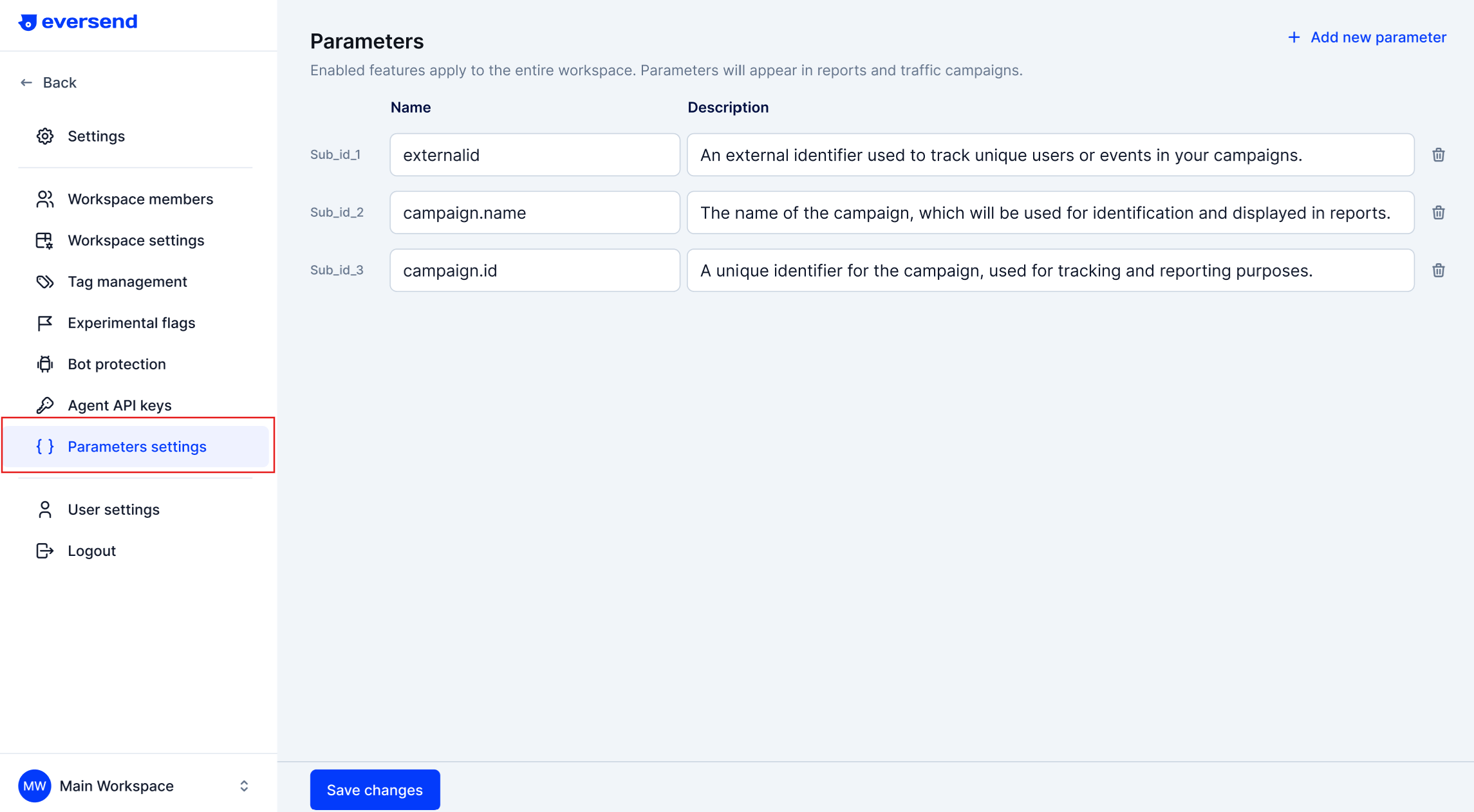
For Admins
- Use Clear Names: Set descriptive names for parameters to ensure everyone understands their purpose.
- Provide Descriptions: Add helpful descriptions that explain how to use each parameter.
Benefits:
- Unified Reports: Consistency in parameter names leads to more cohesive reporting.
- Team Efficiency and Collaboration: Clear parameters help team members use them correctly and work together effectively.
For Non-Admins
- If you need a specific parameter that isn't available, contact your admin or manager to add it.